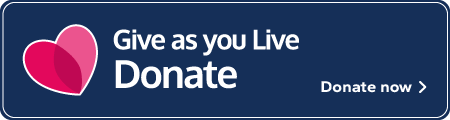Controllers: Redirecting the hospital hotline to your own number.
Under no circumstances should you change any settings, other than indicated on this page.
Also, if you have any problems with the password, DO NOT select any links to request or reset the password. Contact us via the Committee On Call.
1.
Login to My.Virtually local using the url:
https://my.virtuallylocal.co.uk
**Note there is no 'WWW' in the url**
Passwords can be found on the Confidential Information page.
*************************
Important: If there is a message on the login screen that asks:
First time on our new site?
DO NOT follow the link to reset the account, just login as indicated below.
***********************
The username and the password will be requested on 2 seperate pages
- Enter the username: hospitalhotline@northumbriabloodbikes.org.uk
- Select the 'I'm not a robot' box (A tick should appear) See point 2
- Click login
2.
On some occasions when you select the 'I'm not a robot' box a Captcha screen may appear. This screen will appear similar to below.
If a tick appears in the 'I'm not a robot' box without the grid of 9 images appearing, move on to item 3, otherwise read on....
It will ask you to select the images that contain, in this example Crosswalks (It's American, they're Zebra Crossings to you and me!)
You should click in the image that contains a Crosswalk (Zebra Crossing) or whatever is described, A blue circle with a tick will indeicate your choices
When you have selected all the relavent images, click the verify button.
If you miss any, follow the instructions displayed and continue.
3.
Once you have entered the username and passed the Captcha you will be requested to enter the password.
This will be found on the website Confidential Information page.
Enter the password in the box and click Login
4.
Once successfully logged on, you will see the Dashboard, on the left of the screen, select the My numbers item from the left most panel.
5.
Below you will select the virtual number to redirect, in this case there is only one which is highlighted.
On the same row, at the far right is an icon of a spanner, click the spanner icon.
6.
This next screen is used to manage the number selected in the previous section.
The number is highlighted on the right.
On the left are the available actions, click the green button named 'Update routing'
7.
Next, you will select how to redirect the number, to a single number or to multiple numbers.
Select the large icon for Call multiple numbers
8.
Below, you will need to enter:
- 2 destination telphone numbers
- A timeout value for each number
Select:
- How the number is displayed to the person receiving the call
- Set to record the calls
- What happens if the call is not answered
- what happens when the call ends.
.
There must be a minimum of 2 numbers entered, this could be a landline and/or a mobile number.
Destination 1 and Destination 2 numbers can be the same number.
Click in the respective box and enter the full number you want to direct calls to (without spaces).
Set the timeout for each number to 50 seconds
In box A - What number do you want to display on the destination
- Select: Present my virtual number to the destination
In box B - Do you want the call recorded
- Select: Yes, record the call
When you select 'Yes, record the call' a dialog box will appear regarding informing callers that the call will be recorded.
Click the 'I understand' button
In box C - If the call is not answered in time
- Select: Terminate the call
In box D - How do you want the call to terminate - Box D will not appear until box C is selected
- Select: Busy - return a busy signal
When done, double check the values entered are correct and select the Update number button
The update number button will not appear until all boxes are selected.
9.
After updating the number, you can verify the numbers just entered by checking current route information at the bottom of the screen that follows (Below).
If the information is incorrect in any way, you will need to enter the details again, at present they cannot be edited, so before you update in step 8, double check the values.
10.
You can now logout.
11. At the end of your shift
At the end of your shift, log back into MyVirtuallylocal and at step 8, enter the Committee on-call number (0191 364 3036) into destinations 1 and 2, other steps remain the same.